In today's fast-paced world, it often feels like we must work at an incredible speed to keep up. Everyone is
looking for new ways to streamline tasks and maximize productivity. And email communication is one of the areas
where technology can make a significant difference.
While writing yet another work email summarizing a meeting that could have been an email all along, it is
sometimes hard not to feel a little disheartened. Fortunately, eM Client’s built-in AI tools are here to save
the day (and your nerves).
In this post, we will dive into the powerful AI tools that can improve the tone and clarity of your emails, and
help you respond quickly to colleagues and clients without losing your sanity in the process.
Let’s explore how these tools can transform your email experience.
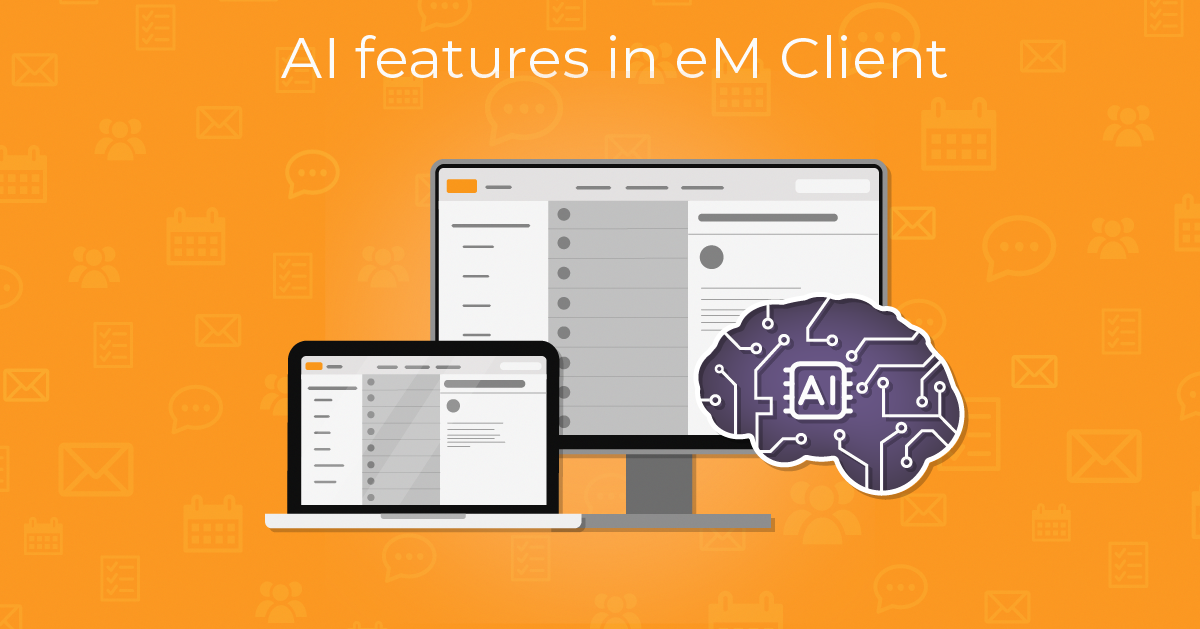
We have explained eM Client’s spell-checking and AI proofreading features - and how to enable them - in our
previous blog post here.
But did you know proofreading is just one of the many powerful AI tools you have at your disposal with eM
Client? Nowadays, AI can bring efficiency and ease to your emails instead of pain and wasted time.
After checking that you have the AI features turned on in Settings > Mail > Artificial Intelligence > Enable Artificial
intelligence, let’s look at some of the useful ways you can utilize AI in your eM Client app.
The AI can assist you with many things - here is a list of all the general options (for each of them you will
find additional adjustments):
- Generate text
- Reply with AI
- Shorten
- Lengthen
- Proofread
- Rephrase
- Change tone
- Rewrite in first person
- Translate
We will introduce some of the features in more detail with examples.
When crafting a new email, we often end up in a "stream of consciousness" style of writing, which not everyone
enjoys reading. Before sending such a long email, consider using the "Shorten" AI feature:
![[Original Text:
“Dear Deborah,
I hope this email finds you well. I wanted to take a moment to follow up on the recent discussion we had regarding the ongoing project, specifically the aspects of the deliverables, timelines, and expected outcomes that we briefly touched upon. As you are no doubt aware, it’s crucial to maintain a clear and consistent understanding of the project’s objectives to ensure its successful completion, and I thought it would be prudent to revisit some of the finer details to make sure we are all aligned and fully informed.
To begin, as we discussed in our meeting last week (on [date of meeting]), we are still in the process of finalizing the scope of work for the next phase of the project. This involves a series of tasks, including but not limited to, finalizing the deliverable specifications, aligning our timelines, and addressing any potential roadblocks that might arise as we move forward. The goal, of course, is to ensure that every step is carefully mapped out so that we avoid any unnecessary delays or misunderstandings down the road. As we know, the key to keeping everything on track is consistent communication and a shared understanding of each milestone.
Regarding the timeline, I wanted to emphasize the importance of adhering to the agreed-upon dates for each deliverable. While I understand that schedules can sometimes shift due to unforeseen circumstances (as is often the case in projects of this nature), I believe it is imperative that we remain mindful of these deadlines to avoid cascading delays that could have a significant impact on the overall project. I am confident that with the level of commitment and dedication our team has demonstrated thus far, we will be able to stay on course. However, it may be worthwhile to have a discussion in the near future to review the timeline in more detail and make any necessary adjustments, should they be required.
Additionally, as it relates to the deliverables themselves, I would like to reiterate the importance of ensuring that all project requirements are clearly outlined and agreed upon by all relevant stakeholders before we proceed with any significant work. The last thing we want is to find ourselves in a situation where we are revisiting previously completed tasks due to a lack of clarity or miscommunication early on in the process. To that end, it would be helpful to schedule a follow-up meeting with the key team members involved in finalizing the deliverables so we can ensure that all elements are appropriately captured, and any questions or concerns can be addressed before we proceed to the next stage.
I would also like to take this opportunity to highlight the importance of thorough documentation at every stage of the project. Detailed records help to maintain a clear audit trail, which can be invaluable should we need to reference previous decisions, changes, or approvals. Given the complex nature of this project, having comprehensive documentation in place will provide us with a much-needed level of transparency and accountability.
In conclusion, I am eager to continue our work on this project and move forward with the next steps in a timely and efficient manner. If you have any questions, concerns, or thoughts on the matters outlined above, please don’t hesitate to reach out. I am more than happy to discuss any of these points further or provide any additional clarification you may require.
Thank you once again for your attention to this matter, and I look forward to hearing from you soon.”
Shortened text:
“Subject: Follow-up on Project Discussion
Hi Deborah,
I hope you’re doing well! I’m following up on our recent discussion about the project deliverables, timelines, and outcomes. It’s important to maintain a clear understanding to ensure successful completion.
As we talked about in our last meeting, we’re still refining the scope for the next phase including deliverable specs, timelines, and potential roadblocks. Consistent communication is key to staying on track.
I want to emphasize sticking to our agreed deadlines, even if circumstances change. A future discussion might help us review the timeline and make any necessary adjustments.
Also, it’s crucial that all project requirements are clearly outlined and agreed upon before we move forward. Let’s schedule a follow-up meeting with key team members to address any questions or concerns.
Lastly, thorough documentation is essential for transparency and accountability throughout the project’s complexities.
I’m excited to continue our work together! If you have any questions or thoughts, please feel free to reach out.
Thank you, and I look forward to hearing from you soon!”]](/assets/img/localized/en/screenshots/win/emc-scr-AI-features-blog-1.png) eM Client: Load more button with Load all option
eM Client: Load more button with Load all option
Or you can "Change Tone" of the email:
You might have to send a nice quick email about a meeting but you only took brief notes? AI is here to help you
with the "Generate text" feature. Just write your points down with some instructions in the provided text box,
choose the length and tone, and let the mail write itself as the team manager here did:
You can choose how long the generated email will be, the tone (friendly, formal, or strict), and even the
language that will be used.
The "Reply with AI" feature will save you plenty of time and energy by analyzing the text and
suggesting a proper reply according to your preference.
This feature branches out and gives you various options in terms of your reply:
REPLY WITH AI
- Reply
- Thank you
- Not interested
- Tell me more
- Resolve with someone else
The reply’s content will vary depending on which option you choose.
Maybe you are like Deborah - neck-deep in a work project and your boss keeps micromanaging you? Let’s use AI to
deal with him quickly while not losing our job:
In the Reply window, click on the "AI" icon and choose "Reply with AI" >
"Reply".
This option will generate a response to any email, keeping in mind reacting to any questions:
Sometimes the person is asking you something that should be handled by someone else instead - choose the
"Resolve with someone else" option and a "Select Contact" window will pop up.
Choose the person in charge you want the sender to get in touch with and click "OK".
As you can see, the reply will re-direct Bob to send a request to Ollie instead:
Work-life can sometimes test your patience. Deborah became frustrated with Bob’s constant questions about a project she was not overseeing.
Let’s see what happens if she chooses the "Reply with AI" > "Not interested" > "Never"" route:
As shown here, AI can help you write a quick and to-the-point reply to any email.
eM Client’s AI tools are designed to help you navigate the complexities of email communication with ease and efficiency. These handy features can streamline your email drafting, adjust the tone, and enable you to craft quick, well-written replies.
With AI, you can save valuable time, boost your productivity, and maintain professionalism - all while investing your energy in what truly matters.
These AI tools are available as an add-on that can be purchased in addition to your one-time payment license. Alternatively, you can access them with our 1-year subscription, which includes the AI add-on in the subscription fee.
New to eM Client?
Try it out! It's free and fabulous.
If you’re ready for more, buy Personal or Business
license and enjoy:
And in the meantime, check out our YouTube channel for how-to videos.