Ready to improve your Microsoft Exchange experience? eM Client supports Microsoft Exchange accounts without any compromises to your favorite features. Get full synchronization between your eM Client application and your Microsoft Exchange account.
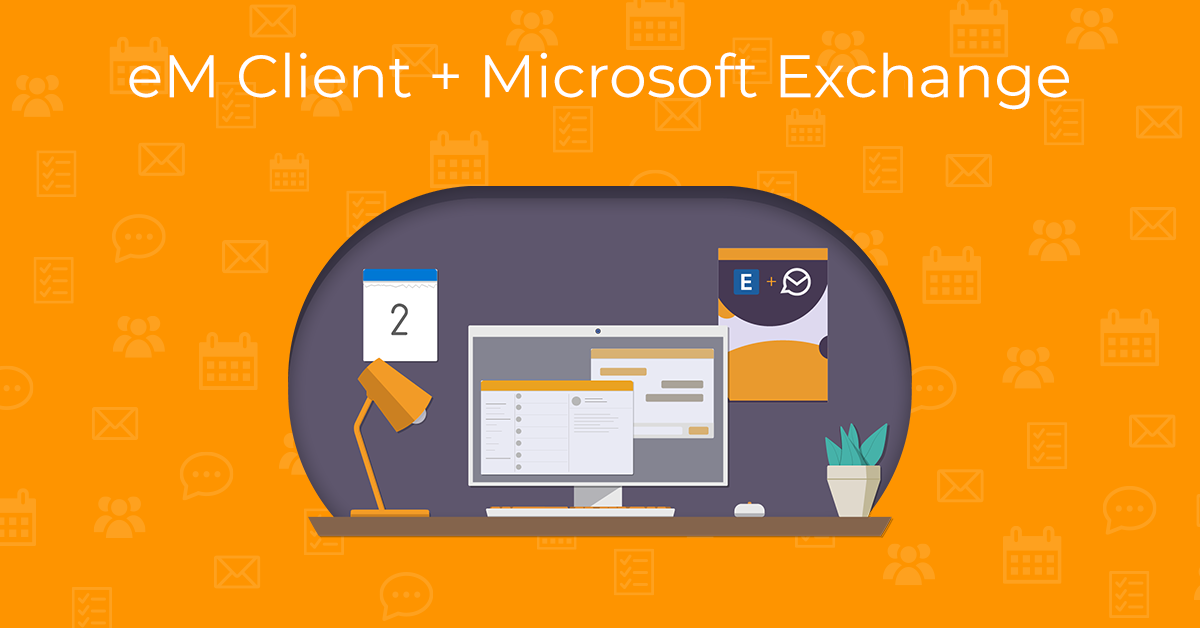
Microsoft Exchange workflow made easy
Using the Microsoft Exchange protocol, you can automatically configure all of your services for your Exchange account in the eM Client app. Your emails, contacts, calendars, tasks, notes, signatures and more will all be synchronized seamlessly.
Enhance your team coordination with shared calendars, Free/Busy view, and public folders in the eM Client app.
Get full control over your Microsoft Exchange account with search, rules, and delegations through eM Client. Need to find something specific? Want to set up rules for your inbox? Or do you need to give someone else access to your inbox to manage it? eM Client offers easy solutions.
Amazing search options
The eM Client search feature allows you to quickly find specific emails. You have the option to use both local and server search - if you download all of your messages into local folders for offline use, you can use our advanced local search.
You can also decide not to download all of your messages for offline use or only download recent messages. In that case, Server search will help you find exactly what you’re looking for directly via the mail server. This makes server search an excellent solution for anyone with limited storage space.
If you wish to disable server search and only use local search, make sure to disable the option in your eM Client search settings. Click on the arrow icon in the right corner of eM Client main search field, and in the drop-down menu, uncheck the "Use server search if available" option:
Server and Local Rules
In eM Client, Microsoft Exchange users can set Server rules, which handle the messages before they appear in your account - unlike Local rules, which take effect after the messages are synchronized to your device. To set up both server and local rules, you can head to Menu > Rules to set your rules preferences.
Note: while all server rules are synchronized and can be seen in the list, server rules created using webmail cannot be edited in eM Client. Only server rules created in eM Client can be modified. This is because the server has additional conditions that are not currently supported in eM Client.
Get help: Enable account delegation through eM Client
Have an assistant? Or is someone else managing your inbox while you’re on vacation? Delegations can be easily set up through eM Client for your Microsoft Exchange account to enable permissions for others to access your email account. Delegations give you the option to choose exactly what the additional user has access to - so you have complete control, even while you’re away from your inbox.
Here’s how to do it:
-
Go to Menu > Accounts (on Windows) or eM Client > Accounts (on macOS) and select your Microsoft Exchange account. Then, head to the Exchange Web Services tab, where you will find the Delegation section:
You can also access all your account settings by right-clicking one of your email accounts listed in the left panel and selecting "Delegation"
-
Click "Edit" next to the Change who can access your account option. The Delegated accounts pop-up window will open:
-
Add user(s) or groups by clicking "Add" and typing their email.
-
After clicking “Ok” you can set up the specific permission details. You can allow only limited access to the delegated account if you wish. The options are: access to read, create, or modify items, or all of these options:
After this, the process has been completed. The additional user can now access your Microsoft Exchange account according to your permissions.
If needed, the delegated account can have access removed using the Edit button in step one.
How to add a delegated account to my list
Already have your delegated accounts set up for Microsoft Exchange? Here are the steps for adding them to your list through eM Client.
-
Go to your account settings in Menu > Accounts (on Windows) or eM Client > Accounts (on macOS).
In the Delegation section under the Exchange Web Services tab, you will find the "Accounts you can access" option. Click the Show button:
-
Next, click on the “Add” button, then search for the delegated account from your organization. Click “OK” once it has been found.
And that’s it! The delegated account is now accessible from your folder list.
Get organized
A well-managed Microsoft Exchange inbox and calendar make everyone's workday easier - and eM Client has the tools to help you with that.
-
Tags: This feature will be familiar to Microsoft users as Categories. Instead of Categories, they’re called Tags in eM Client. eM Client allows you to fully synchronize your tags list from the server. You can edit your Tags in Menu > Tags (on Windows) or Tools > Tags (on macOS). Tag search is also supported - helpful for anyone who uses hundreds of tags to keep everything labeled.
-
Archive: Free up space and set aside old emails that you’re not ready to delete. The server archive in eM Client is shown as a separate mailbox, where all emails are copied from your main mailbox. Keep in mind that Archive Folders are read-only; so some operations are unavailable (move, delete, etc.). Admins can enable the archive mailboxes feature for users. To enable the eM Client archive folder, go to Menu > Accounts (on Windows) or eM Client > Accounts (on macOS) > Exchange Web Services tab > Show archive folders.
-
Notes for emails: Need to remember something about a specific message? eM Client allows you to add notes to emails, which are then synchronized to the server. This lets you see your notes for emails across all of your devices with eM Client. This is useful for sharing notes about specific emails between users who have shared inboxes or delegated accounts. To use notes, simply right-click > Add note.
-
Use Free/busy for scheduling: This feature comes in handy for organizing offline or online events. Free/busy is a tool that shows you when your recipients are free or busy in your calendar, so you don’t have to waste time trying to coordinate through messages. To use Free/Busy, simply create a new event, add recipients, and their current free/busy status will be shown via the Schedule option.
Offline? No problem
Whether you’re offline intentionally for a vacation or unintentionally due to a network interruption or catastrophe, eM Client has a solution to ensure you don’t return to a mountain of angry emails.
Out of Office reply: Set up automatic Out of Office (OoO) messages to respond to messages received while you’re away. In eM Client, OoO messages are called Automatic Replies. Automatic Replies are fully customizable - determine the specific dates and content of your message, what you wish to send to external senders, and more. Find this helpful feature by going to Menu > Tools > Automatic replies (on Windows) or Tools > Automatic replies (on macOS).
To read about Out of Office messages in more detail, check out our blog!
Share with anyone
eM Client offers collaborative options to share folders and mailboxes with your team.
-
Shared mailbox: This Exchange feature, available with eM Client, is popular with companies, businesses, or teams that require several people within an organization to access the same mailbox. More than one user is granted access to a mailbox. eM Client users can add a shared mailbox as one of their inboxes by completing the steps mentioned earlier in this blogpost.
-
Calendar sharing: Share Calendars with other users in your organization to ensure everything is exactly in order. To share, right click on a Calendar > Share, and then type the name of the user who you want to receive the shared calendar invite. The selected user will receive a message about the shared calendar invitation. After they click the Accept button, the Calendar will be added to their list.
-
Public folders: Admin has the option to create public folders on the server that users can choose to subscribe to in eM Client. To do so, head to Menu > Accounts (on Windows) or eM Client > Accounts (on macOS). Under the Exchange Web Services tab, you will find the Public folders section:
Click the "Edit…" button, and a pop-up window will open, where you can select the public folders you want to subscribe to by ticking their checkboxes.
Alternatively, you can subscribe or unsubscribe to a folder including all of its subfolders by either right-clicking it, or clicking the three dots symbol next to it. This is especially useful when the folder contains a lot of subfolders, so you do not have to tick all of their checkboxes individually.
Once you select the public folders you wish to subscribe to, click the "Ok" button to save the changes.
Your public folders will be visible on the left panel under the delegated account's section:
Exchange is even better with eM Client
eM Client makes it easy to manage and do more with your Exchange account, with familiar and new features that are guaranteed to enhance your entire team’s email experience.
Upgrading to a paid license opens up a new world of productivity.
Use AI tools to your advantage to quickly draft emails, proofread and correct errors, as well as translate emails so every message is understood, regardless of the language it was sent in.
Organize your inbox with the help of Inbox categories so you can prioritize which emails you will pay attention to.
Experience a new level of comfort when working, thanks to our Quick Actions - perform a series of interconnected actions with a single keyboard shortcut.
And last but not least, if you need to keep working on the go, use our mobile app available for iOS and Android to stay on track.
Want to learn more about eM Client’s features? Check out our blog to get more helpful email tips and tricks to streamline your communication.
New to eM Client?
Try it out! It's free and fabulous.
If you’re ready for more, buy Personal or Business
license and enjoy:
And in the meantime, check out our YouTube channel for how-to videos.